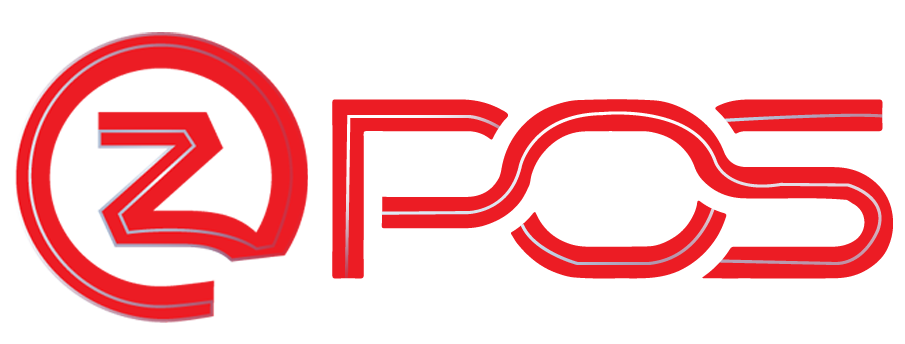Linkly Pairing Process
Linkly Pairing Process for OzPOS
We understand that a smooth and efficient Point of Sale (POS) experience is crucial for hospitality businesses. Therefore, we’ve integrated our flagship product with Linkly pairing, a reliable payment processing solution, to streamline your operations.
In pursuit of this goal, our aim is to enhance your POS experience. Further, it simplifies the payment process for both you and your customers.
Step 3: Finalize Pairing in OzPOS
Now that you have the pairing code, complete the setup process in the OzPOS app with these steps:
Input the pairing code visible on your payment terminal into the designated input box for the pairing code on the OzPOS app. Then, press the “pair” button.
If a notification appears indicating “Pairing completed successfully,” you’re ready to proceed. In case it shows “Pairing failed. Please try again,” repeat the steps using a new pairing code. Should the issue persist, reach out to OzPOS support for assistance.
After successful pairing, the pair status input box should indicate “Paired.” If it displays “Unpaired,” attempt to navigate out of the Linkly screen and return. If it doesn’t change, repeat the previous steps.
Lastly, click on the “Log In” button to configure your payment terminal for Linkly. If a notification confirms “POS configuration settings updated successfully,” your setup for Linkly payments is complete. If an error occurs, make another attempt. If the issue persists, retrace the earlier steps, or contact OzPOS support for further guidance.

Step 1
Prepare Terminal to Cloud
To ensure your payment terminal functions smoothly with the OzPOS app, you must transition it from standalone mode to Linkly cloud mode.
Here’s the procedure:
- On your payment terminal, press these buttons in this sequence: “FUNC 7410,” “0,” “1,” and “OK.” This will enable cloud mode on your payment terminal.
Step 2
Get the Pairing Code
Next, acquire a pairing code to establish the connection between your terminal and the OzPOS app.
Follow these instructions:
- On your payment terminal, press “FUNC 8880,” followed by “OK,” and then “OK” again. A pairing code will be displayed on your terminal’s screen.
If you encounter any difficulties during this process, refer to the informative manuals and guides available on the Linkly website: [Linkly Manuals and Guides] (https://linkly.com.au/resources-support/manuals-and-guides). If further assistance is needed, reach out to OzPOS through their “contact us” section.


Step 3
Enter the Linkly Payment Code in OzPOS
After choosing “Linkly Payment” on OzPOS, enter the given pairing code from the Linkly pin pad. This code ensures a secure link between OzPOS and Linkly’s payment system. Simply enter the code and click “Pair” to establish the connection.
These steps seamlessly merge Linkly’s payment features into OzPOS, improving speed and reliability. Enjoy faster transactions and easier management with OzPOS and Linkly.